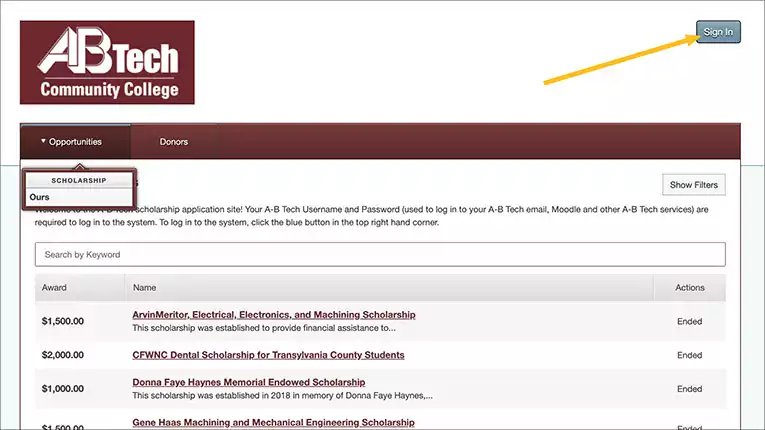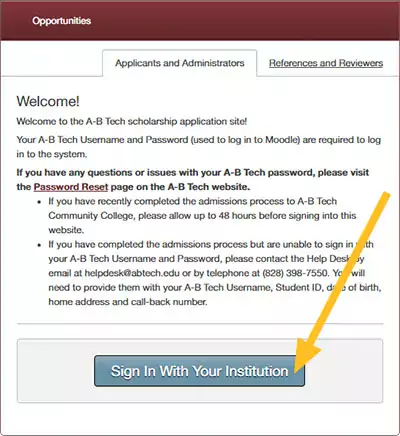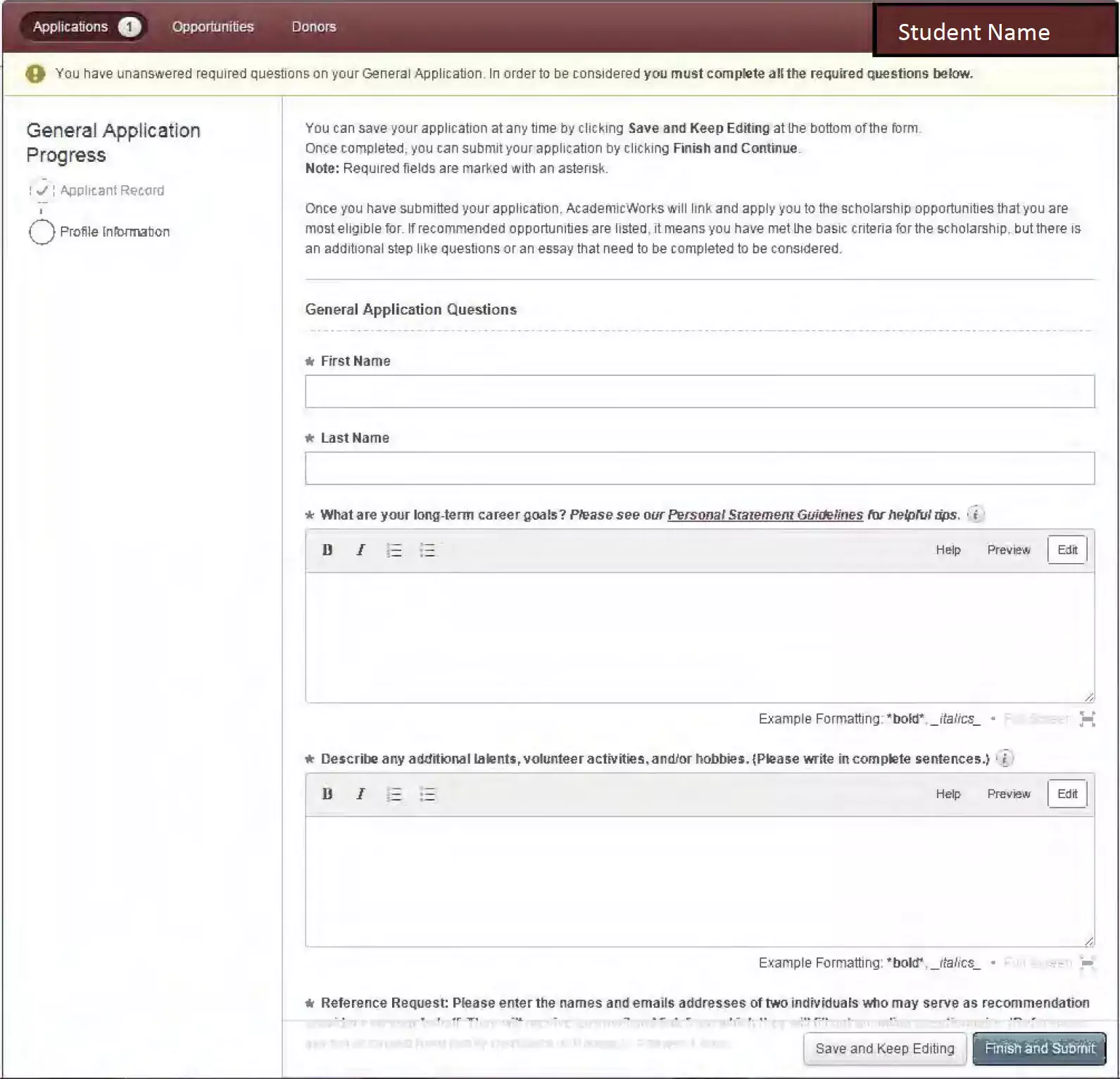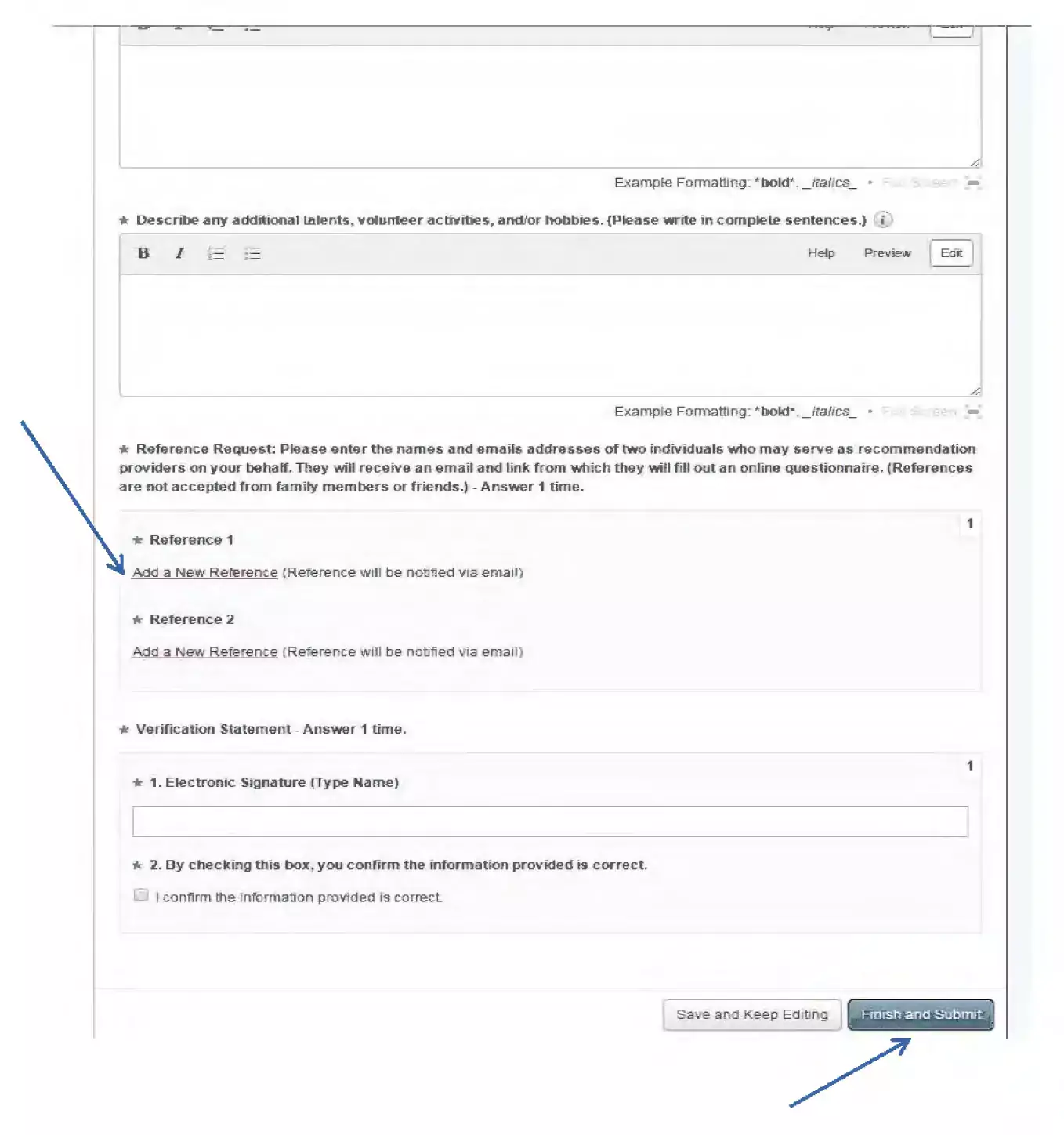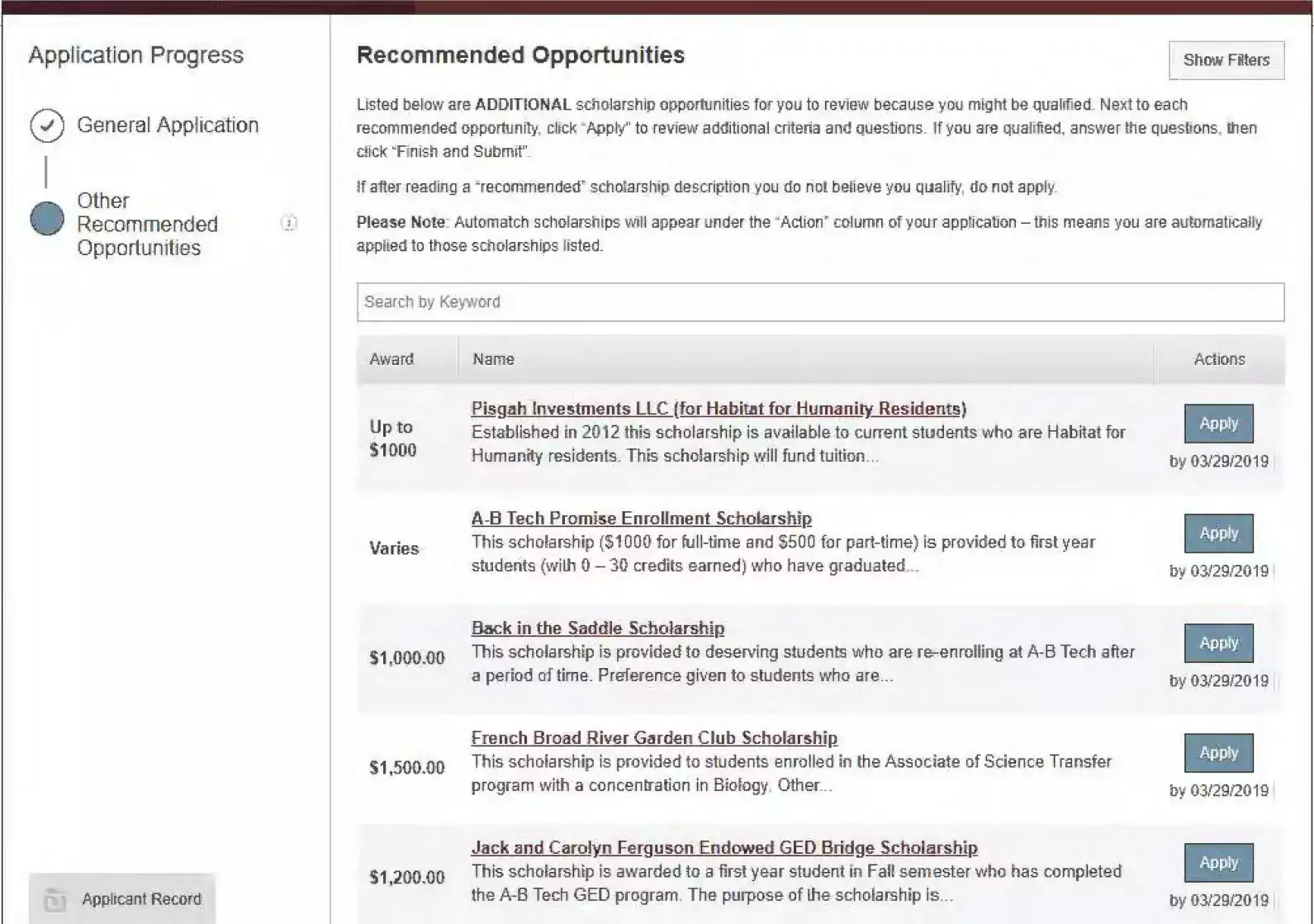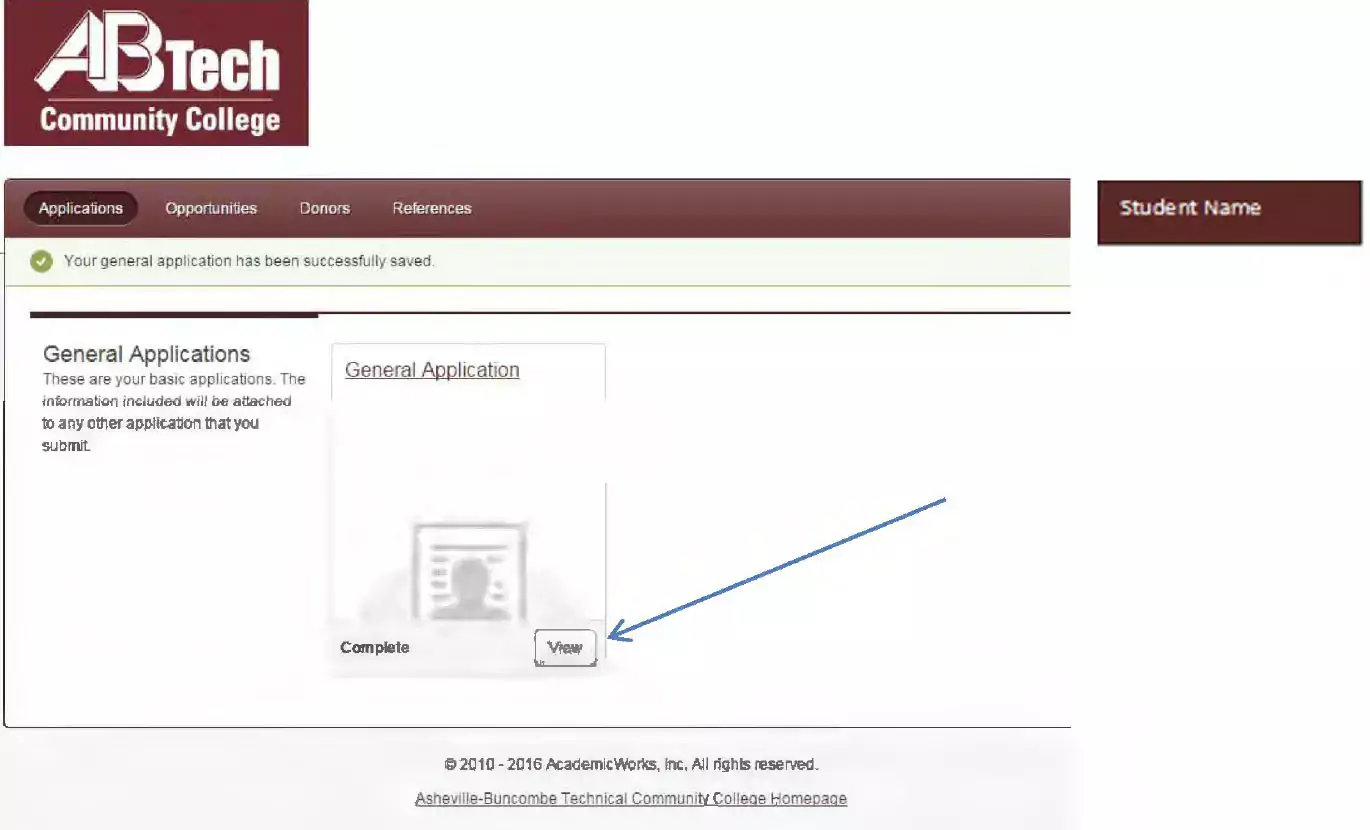Creating a Scholarship Account & Applying for A-B Tech Scholarships
Please Read all the Information and Instructions!
If you have questions, please contact (828) 398-7562 or leronicamcasey@abtech.edu
Please Note: Once you submit the application, the system will automatically apply you to the scholarships that you are most eligible for. If Recommended Opportunities are listed, it means you have met the basic criteria for the scholarship(s), but there is an additional step like questions or an essay that needs to be completed before being linked to certain scholarship(s).
- To Apply Go to: Scholarships at A-B Tech or All Opportunities - Asheville-Buncombe Technical Community College Scholarships
- Click: Sign In button
-
- Click: Sign In With Your Institution
- Enter your A-B Tech Username and Password (used to log into your A-B Tech email, Web Advisor, and all other A-B Tech services).
- If you have questions or issues with your A-B Tech password, please visit the Password Reset page on the A-B Tech website.
-
- If you have recently completed the admissions process to A-B Tech Community College, please allow up to 48 hours before signing into this website.
- If you have completed the admissions process but are unable to sign in with your A-B Tech Username and Password, please contact the Help Desk by email at helpdesk@abtech.edu or by telephone at (828) 398-7550. You will need to provide them with your A-B Tech Username, Student ID, date of birth, home address, and call-back number.
- Fill out the Application (Required fields are marked with an asterisk (*).
- The Personal Statement questions are the most important part of the application.
- Review/download the Personal Statement Guidelines before answering the questions.
- The second tab (Profile Information) shows information from A-B Tech application such as: Name, Student ID#, A-B Tech Email, Etc.)
Please Note: If a student does not have credits completed at A-B Tech, they must submit an Official Transcript. -
- Send Reference Request
- Reference forms can be filled out online. Enter the names and email addresses of the two (2) individuals you choose to serve as recommendation providers (i.e. instructors, counselors, employers). (References are not accepted from family members or friends.)
- Each recommender will receive an email request and a link to the online form.
-
- Once you have completed the application, click Finish and Submit button.
- Recommended (Scholarships) Opportunities
Please Note: Once you submit the application, the system will automatically apply you to the scholarships that you are most eligible for. If Recommended Opportunities are listed, it means you have met the basic criteria for the scholarship(s), but there is an additional step like questions or an essay that needs to be completed before being linked to certain scholarship(s). -
- Checking Reference Status
- Click: References
- Once you have submitted your reference requests, you can see the status of both pending and completed reference requests.
-
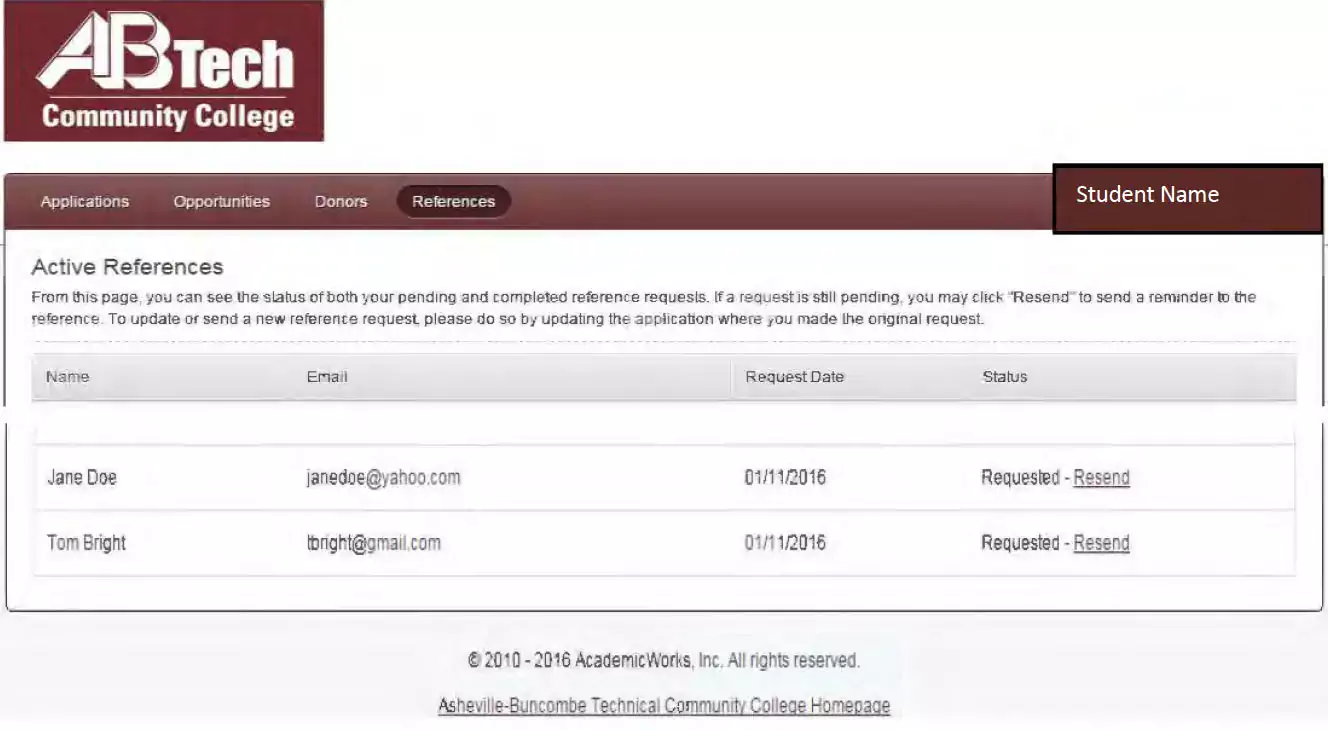
Please Note: The references are all confidentially submitted. This means that while you can see the status of the requests, you will not have access to the actual content.
-
- Edit Your Application
****If you would like to update your application once it is submitted, click the View button.
-
- Application Confirmation
- When you complete the application, you will receive confirmation via your A-B Tech student email similar to the email below:
-
- When you complete the application, you will receive confirmation via your A-B Tech student email similar to the email below: